Installing TinkerOS
Go to the Tinkerboard US website and click on the Documentation/Download button at the top of the screen.
Select and download the "TinkerOS-Debian" distribution. Once download right click and unzip to your preferred location.
Windows
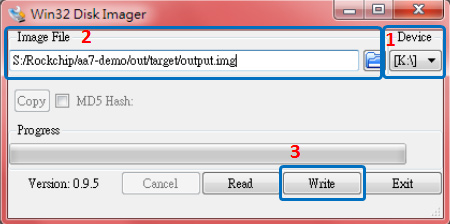
- Insert the microSD card into a Windows PC
- Download and run the "Win32DiskImager" application
- Browse and select the source image file to be flashed (Image File)
- Select the microSD card as the destination (Device)
- Click "Write"
- Safely remove the microSD card with the new bootable image, then insert into the microSD card slot on the Tinker Board.
Linux
- Insert the microSD card into a Linux PC
- Rename the image to output.img and then put the file into the FlashUSB folder
- Execute FlashUSB.sh
Select the disk you want to flash: sdc -Multiple_Flash_Reader_058F63616476-0:1 sdb -Generic-_Compact_Flash_058F63616476-0:0 Enter the number:0 dd if=/home/yihsin/Rockchip/aa7-demo/out/target/output.img of=/dev/sdc seek=0 bs=16M conv=notrunc flash start! flash end! - Insert the microSD card into the slot on the Tinker Board.
OS Install
Boot the tinkerboard and when prompted install TinkerOS. Most of the installation is automatic and you can just select the defaults when prompted.
Once installed your new OS is ready to use. The default login details are:
ID: linaro
PW: linaro
In the next part we will install and configure Python/Flask
